Quarterly and Annual Reviews
Explore the best practices for completing your Quarterly Conversations™ and Annual Reviews using the 1-on-1 tool.
-
 Account Options and Troubleshooting
Account Options and Troubleshooting
-
 Integrations
Integrations
-
 Getting Started
Getting Started
-
 Insights
Insights
-
 Scorecard
Scorecard
-
 Rocks
Rocks
-
 To-Dos
To-Dos
-
 Issues
Issues
-
 Meetings
Meetings
-
 Headlines
Headlines
-
 V/TO
V/TO
-
 Accountability Chart
Accountability Chart
-
 1-on-1
1-on-1
-
People and Toolbox
-
 Directory
Directory
-
 Knowledge Portal
Knowledge Portal
-
 Assessments
Assessments
-
Mobile
Table of Contents
This article provides best practices for completing your review, explaining the different sections of the forms, what each party sees, and the differences between Quarterly and Annual Reviews.
Watch this video for an overview.
What Are Quarterly and Annual Reviews
Quarterly and Annual Reviews are 1-on-1 Reviews focusing on how a direct report:
- Displays Core Values
- GWCs their Seat
- Gets it
- Wants it
- Capacity to do it
- Performs on their Measurables
Additionally, direct reports review their manager using the Leadership and Management Assessments (LMA).
Tip: When preparing the forms, block at least 15 minutes on your calendar so you can think through your responses, adding detailed descriptions to each prompt.
Quarterly Reviews
Creating Quarterly Reviews
If there are no active Quarterly Reviews in your 1-on-1 tool, click Create Review in the middle of the screen.
Otherwise, follow these steps:
- Click 1-on-1 from the left navigation.
- Click Create Quarterly Review.
- Name this Quarterly Review and provide a Description.
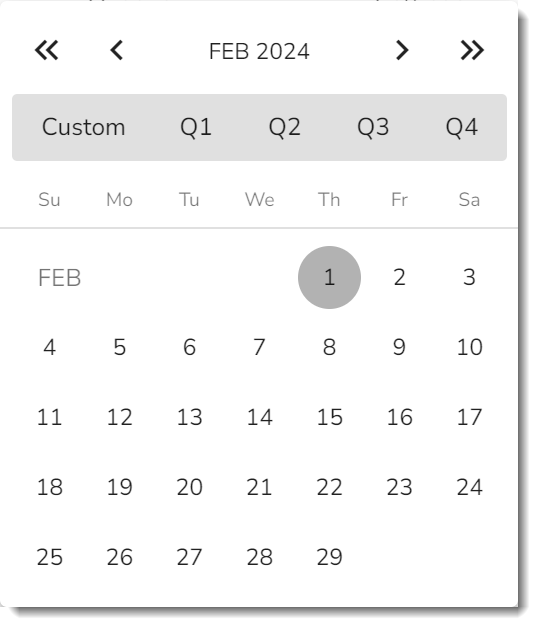
- Choose a Time Period:
- Click a start and end date from the pop-up calendar or
- Click one of the custom buttons at the top of the pop-up.
- Choose a Due Date.
- Ensure the correct Manager is listed.
- Add Managees (direct reports) using Add Managee(s) toward the bottom of the Create Quarterly Review window.
- By adding more than one Managee, separate Quarterly Reviews are created for each direct report listed.
- If the Managee has more than one Seat, select the Seat being reviewed in this Quarterly Review.
- Click Create Review.
Watch the video below to see these steps in action.
Fill Out the Form
The Manager and Managee fill out their forms separately before the Quarterly Review occurs. Click Save for Later any time on the left side menu to save your progress on the form and return later.
- Click 1-on-1 from the left navigation.
- Click Start Form or Resume Form.
- Core Values. Rate how well the direct report embodies Core Values using the +, +/-, and - options and add a comment.
- GWC. Rate how well the direct report GWCs their Seat using the Yes or No dropdown menu and add a comment.
- Performance Data. Examine the direct report's progress on Rocks and the Measurables they're accountable for and add a comment.
- General Notes. Write additional notes here.
- Leadership Assessment. Rate the Manager's ability to perform the Leadership qualities listed using the Yes or No dropdown menu and add a comment.
- Management Assessment. Rate the Manager's ability to perform the Management qualities listed using the Yes or No dropdown menu and add a comment.
- General Notes. Write additional notes here.
- Attachments. Add any relevant materials.
-
Click Finish. Users may not edit their form after clicking Finish.
+ indicates regularly embodying this Core Value.
+/- indicates sometimes embodying this Core Value.
- indicates rarely, if ever, embodying this Core Value.
View Completed Forms
- Click 1-on-1 from the left navigation.
- Toggle on Show Completed.
- Click on your name in the Filters bar to choose who you want to see the previous Quarterly Reviews of (users with the Managee user role can only view themselves).
- Click View Form on the Review you wish to view.
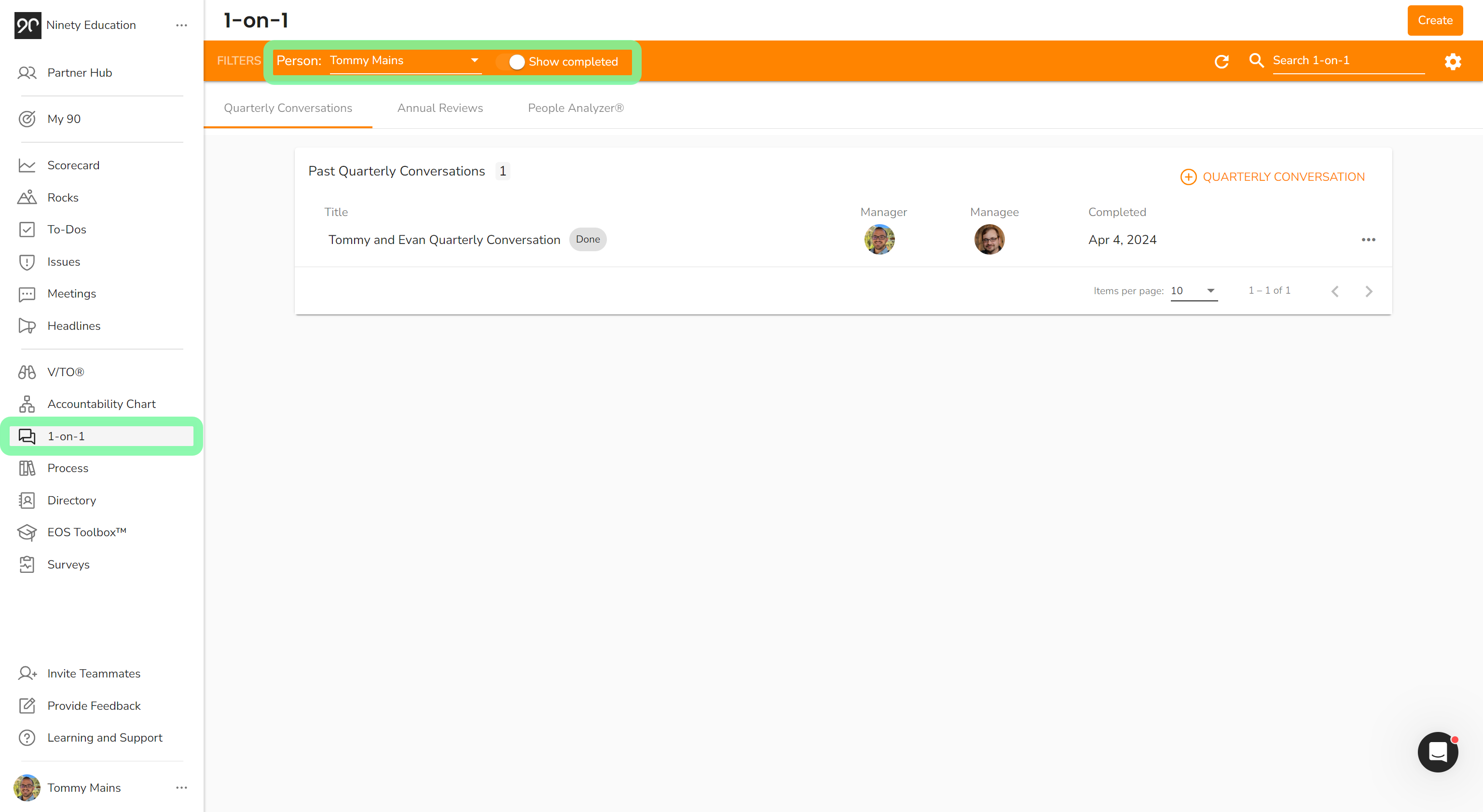
Hold the Meeting
After both parties have completed their forms, a meeting icon appears on the Quarterly Reviews row. Whether in-person or over video chat, the Manager should run and display the meeting through Ninety.
- Click 1-on-1 from the left navigation.
- Click Start Meeting on the Quarterly Review.
- Discuss the answers of both the Manager and Managee, shown side-by-side.
- The Manager can change the answers on the form during the meeting, if necessary.
- Have each person authenticate the form by typing their name and entering the date in the signature section.
- Click Finish.
Note: At any time, you can click the Save for Later button on the left side menu to save your progress on the form and return later.
Annual Reviews
Create an Annual Review
If there are no active Annual Reviews in your 1-on-1 tool, click Create Review in the middle of the screen.
Otherwise, follow these steps:
- Click 1-on-1 from the left navigation.
- Click Annual Review on the top right, just below the filter bar.
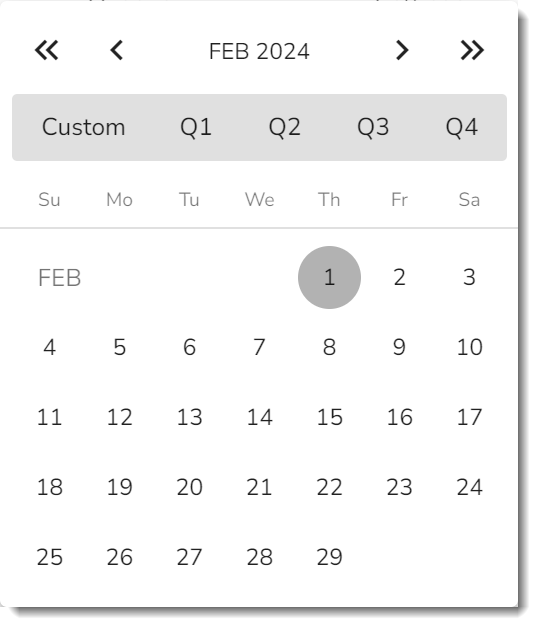
- Name of this Annual Review and add a Description.
- Choose a Time Period:
- Click a start and end date from the pop-up calendar or
- Click one of the custom buttons at the top of the pop-up.
- Choose a Due Date.
- Ensure the correct Manager is listed.
- Add Managees (direct reports) using the Add Managee(s) button.
- Adding more than one Managee creates separate Annual Reviews for each direct report.
- If the Managee has more than one Seat, select the Seat being reviewed in this Annual Review.
- Click the Create Review button.
Watch the video below to see these steps in action.
Fill Out the Form
Both the Manager and Managee fill out their forms separately before the Annual Review occurs. Click Save for Later any time on the left side menu to save your progress on the form and return later.
- Click 1-on-1 from the left navigation.
- Click Start Form or Resume Form.
- Core Values. Rate how well the direct report embodies Core Values using the +, +/-, and - options and add a comment.
- GWC. Rate how well the direct report GWCs their Seat using the Yes or No dropdown menu and add a comment.
- Performance Data. Examine the direct report's progress on Rocks and the Measurables they're accountable for and add a comment.
- Strengths & Key Accomplishments. List some of the direct report's personal strengths and accomplishments in their Seat for the year.
- Area(s) that Needs Improvement. What can the direct report improve on? Write your answer here.
- Plan to Get Things on Track. How can the direct report make these improvements?
- General Notes. Write additional notes here.
- Leadership Assessment. Rate the Manager's ability to perform the Leadership qualities listed using the Yes or No dropdown menu and add a comment.
- Management Assessment. Rate the Manager's ability to perform the Management qualities listed using the Yes or No dropdown menu and add a comment.
- General Notes. Write additional notes here.
- Attachments. Add any relevant materials.
-
Click Finish. Users may not edit their form after clicking Finish.
+ indicates regularly embodying this Core Value.
+/- indicates sometimes embodying this Core Value.
- indicates rarely, if ever, embodying this Core Value.
View Completed Forms
- Click 1-on-1 from the left navigation.
- Toggle on Show Completed.
- Click the Annual Reviews tab.
- Click your name in the Filters bar to choose who you want to see the previous Annual Reviews of (users with the Managee user role can only view themselves).
- Click View Form on the Annual Review you wish to view.
Hold the Meeting
After both parties have completed their forms, a meeting icon appears on the Annual Review's row. Whether in-person or over video chat, the Manager should run and display the meeting through Ninety.
- Click 1-on-1 from the left navigation.
- Click Start Meeting on the intended Annual Review.
- Discuss the answers of both the Manager and Managee, which are shown side-by-side.
- If needed, the Manager can change the answers on the form during the meeting.
- Have each person authenticate the form by typing their name and entering the date in the signature section.
- Click the Finish button.
Note: At any time, you can click the Save for Later button on the left side menu to save your progress on the form and return later.
Privacy of Feedback Reviews
Only Owners, Admins, and those involved in the meeting can see responses.
Role Permissions
Based on your role, you will see specific content on these pages.
- Owner, Admin, and Implementer: can see all Reviews in their company.
- Manager and Managee: can see all Reviews they are a part of.
- Observer: does not see the Feedback Tool.
How to Delete a Review
To delete a scheduled review for any reason, the manager who scheduled the review should:
- Click the ellipsis at the end of the review's row.
- Click Delete from the options shown.
If the manager who created the review is no longer at your company, reach out to our support team to remove the review for you.