Archiving Items
Learn about the archive and how to archive completed Headlines, Issues, Rocks, and To-Dos.
-
 Account Options and Troubleshooting
Account Options and Troubleshooting
-
 Integrations
Integrations
-
 Using Ninety with EOS
Using Ninety with EOS
-
 Insights
Insights
-
 Scorecard
Scorecard
-
 Rocks
Rocks
-
 To-Dos
To-Dos
-
 Issues
Issues
-
 Meetings
Meetings
-
 Headlines
Headlines
-
 V/TO
V/TO
-
 Accountability Chart
Accountability Chart
-
 1-on-1
1-on-1
-
People and Toolbox
-
 Directory
Directory
-
 Knowledge Portal
Knowledge Portal
-
 Assessments
Assessments
-
Mobile
Table of Contents
What Is the Archive?
Each tool has its own archive where completed items are saved for each team. To view archived items, click the Archive toggle on the filters bar.

While viewing the archive, you can perform the following actions:
- Click the Team dropdown to view another team's tool archive.
- Click the arrow-circle icon to refresh the page.
- Click the PDF icon to save the visible archived icons as a PDF.
- Click the download icon to download the visible archived icons as a .csv file.
- Type in the Search textbox to find a specific item.
Archiving Items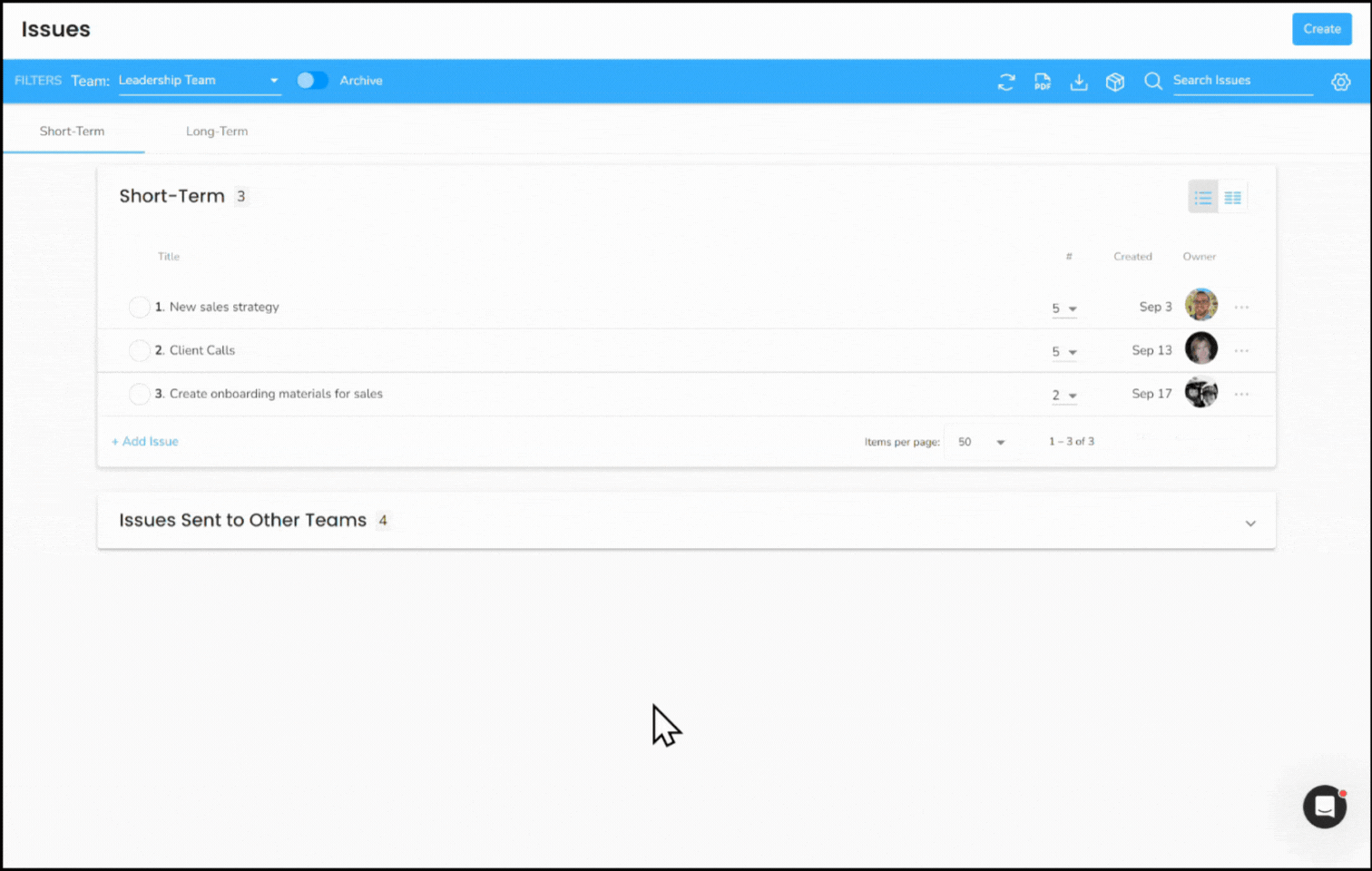
To archive an individual item:
- Right-click the item.
- Click Archive on the dropdown.
Or:
- Click the item.
- Click the ellipses by the owner's profile icon.
- Click Archive on the dropdown.
Users with Manager or higher permissions will have a cardboard box icon on their Filters bar; click the box icon to instantly archive all completed items.
